Synchronize data between Records & IT systems
Ask your system responsible to list the data subjects and personal data that’s processed in their IT system. Then gather all data in the processing activity with 1 click.
Start by adding all the data subjects and personal data to the IT systems, or simply send your system responsible the link to the IT system and ask them to help. Connect the IT systems to the appropriate processing activity in the Records page. Now, use the “Import from IT systems” button under the processing activity to add the data from the connected IT systems to the processing activity.
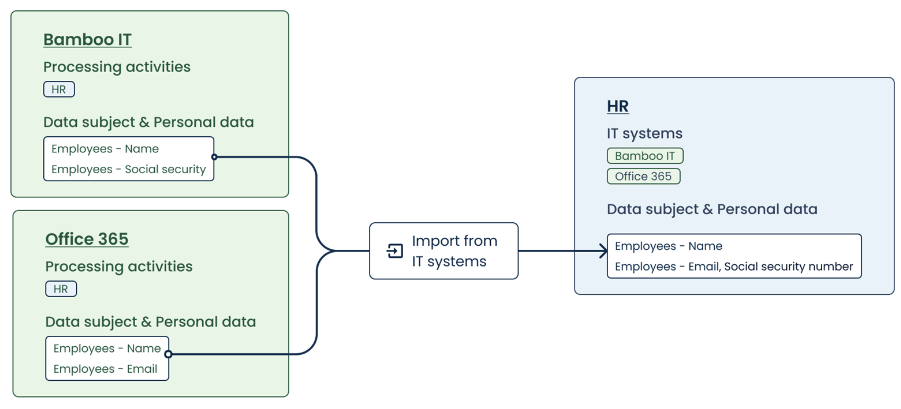
In some cases, an IT system might contain data from multiple processing activities. In that case, keep in mind that it might be easier to import all the data and remove a few excess entries than to start from scratch.
New data added to an IT system? You can use the import button as many times as you want to import additional data to the processing activity. The system will not create any duplicates and only add data that is not yet added to the processing activity.
Or start by mapping out your data in the processing activity. Then easily copy data to the relevant IT system(s), so that you instantly know which data subjects are impacted if an IT system suffers a data breach
If you prefer to start from the processing activity, that’s possible too. Simply add your data subjects and personal data there, and connect the processing activity to the relevant IT systems. Then go to the IT system, and use the “Import from Records” button. The system will gather all the data subjects and personal data in the connected processing activities and add them to the IT system. If this IT system suffers a data breach, you are fully equipped to assess which data subjects have been impacted and which types of personal data might be breached.
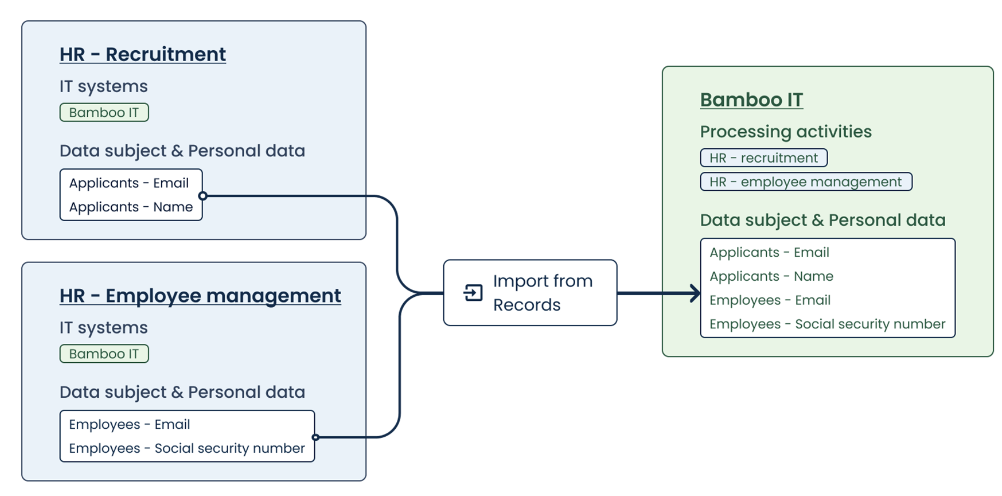
In some cases, a processing activity might work with data that is stored in different IT systems. In that case, keep in mind that it might be easier to import all the data and remove a few excess entries than to start from scratch.
New data added to a processing activity? You can use the import button as many times as you want to import additional data. The system will not create any duplicates and only add data that is not yet added to the processing activity.

